THE PRAGMATIC STEP-BY-STEP GUIDE FOR OPTIMAL GOOGLE FOR JOBS SETUP.
Google, under the name ‘Google for Jobs’, will show job vacancies directly in its search engine — even above results from job boards, intermediaries, and employers. This is a major opportunity for employers and intermediaries to appear at the top of Google’s search results themselves. It generates more valuable candidate visits and applications directly via their own website.
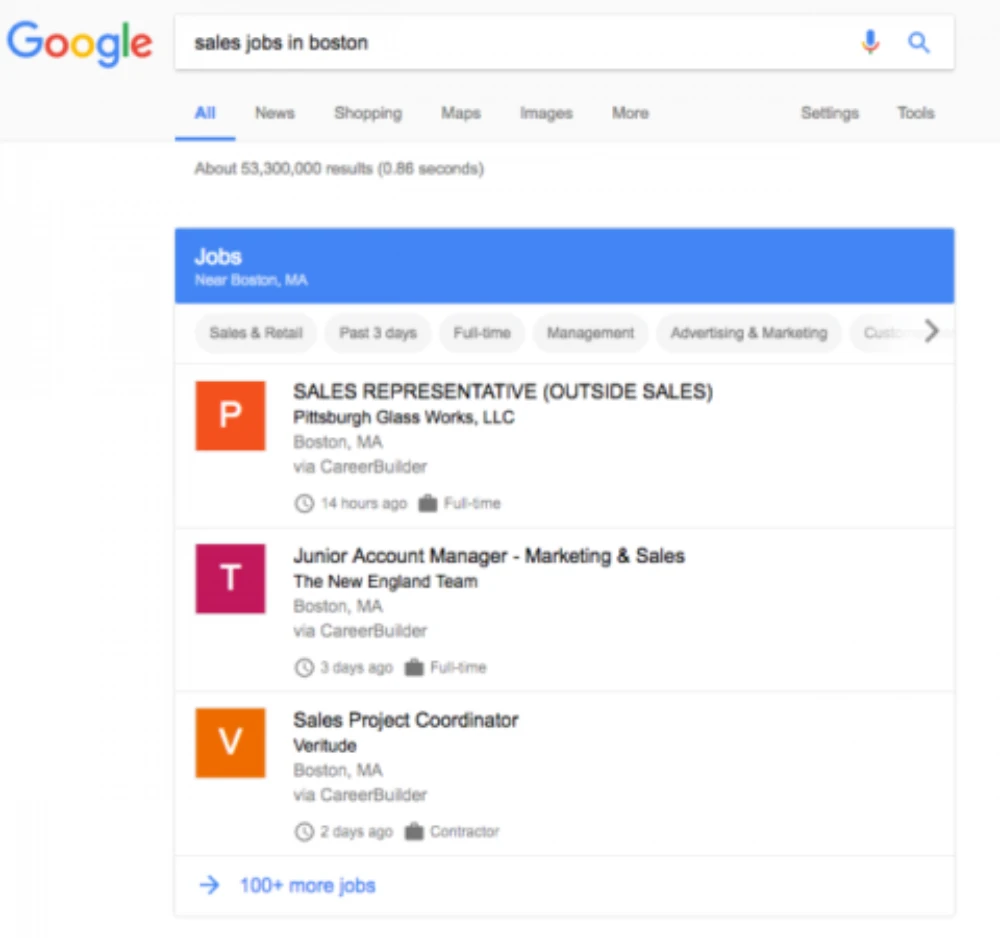
This guide shows how you can not only get included in Google for Jobs with your Booston platform, but also how to rank as high as possible and receive the most applications.
(Don’t have a Booston account? No worries. Contact us and we’ll explore together how you can quickly benefit from Booston’s Google for Jobs feature.)
In this article, we’ll show you step by step which actions are required for successful inclusion in Google for Jobs. We also give direct tips with each step to help your job postings perform optimally. The steps:
- Activate Google for Jobs
- Set up required job components
- Set up optional job components
- Publish jobs: add the new Google for Jobs attributes
SPOILER ALERT: MAXIMUM INDEXING AND RELEVANCE ARE THE KEYS TO HIGH RANKING. WHERE RELEVANT, WE POINT THIS OUT THROUGHOUT THIS ARTICLE.
Step 1: Activate Google for Jobs
To make your job vacancy visible on Google for Jobs, the information on your job detail page needs to be submitted to Google in a ‘structured’ format. What does this mean in practice? You must mark each component of the vacancy (also called attributes). The job title, for example, is one such attribute and must be marked accordingly. This ensures that Google knows for sure that “Rough Construction Carpenter” is the title and not just part of the general description.
The technical part? Booston already handled that. You just need to enable it in the settings menu. From that moment on, your vacancies are indexed by Google for Jobs, and all provided data is submitted in a structured manner.
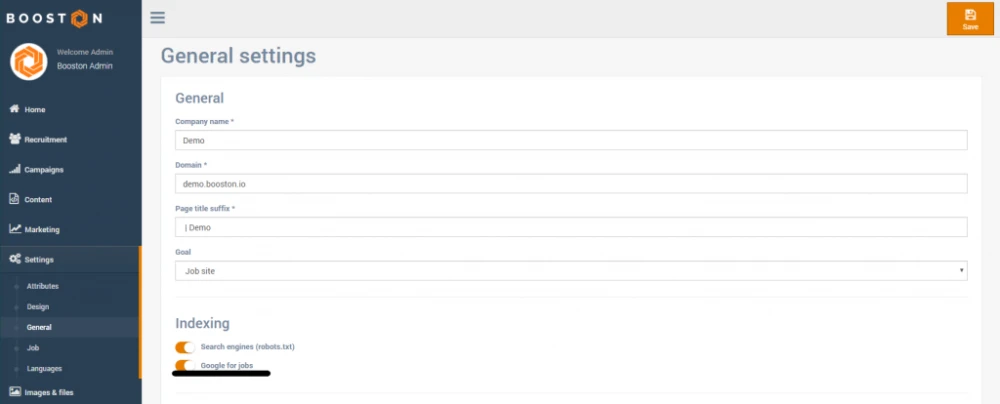
NEW VACANCIES, DELETED ONES, AND ANY CHANGES ARE AUTOMATICALLY (IN REAL TIME) FORWARDED TO GOOGLE BY BOOSTON. NO HASSLE, NO TIME LOST – EVEN THAT ONE ‘HOT JOB’ GOES LIVE IMMEDIATELY!
Step 2: Set up required job components
As of July 2019, Google for Jobs works with 11 key job attributes. The following six are mandatory:
1. Posting date: the date the vacancy was published.
2. Job description: the full job description, as also shown on the website.
Tip for recruiters: Make the first 5 to 20 lines extremely engaging. Spend time here. Why? Google for Jobs initially shows only the first 5 to ±20 lines. The rest is hidden behind the “read more” button. This is your chance to hook the reader. Be unique and interesting, but also specific.
Tip 2: Are candidates clicking “read more”? Great! Then your goal is to keep them engaged as long as possible. That’s the ‘R’ of relevance that made Google big. Relevant job content is written with the target audience in mind. Think about what readers really want to know, what interests them, and what triggers them to respond. Adding videos via Booston helps, but strong text and visuals also work wonders.
3. Employer: name of the company.
Tip for intermediaries who don’t disclose the employer: Consider the effect of this strategy on visibility. Including the employer name improves indexing — because it’s more relevant for the candidate.
4. Location: full address of the job site. Country, region, city, and even street + number.
Tip for intermediaries: A complete address is also more relevant here. Jobs with complete and highly relevant data are favored.
5. Job title: it should be clear and concrete.
Tip for recruitment managers: Ensure all recruiters follow this rule. A title like “Commercial All-Rounder” is less specific than “Inside Sales Representative”. Lack of relevance and specificity leads to lower rankings in Google for Jobs. Easy to fix with big impact!
Tip: Unsure which title is most searched? Use Google Trends. Google for Jobs targets ‘active job seekers’. A title that matches search behavior is crucial!
6. End date: the date before which applications must be submitted, or the date the vacancy is removed.
So far, so good. Now it’s time to configure these job components. Booston actually handles this automatically. All the attributes mentioned above are mandatory fields that Booston structures and sends to Google automatically after activating Google for Jobs in step 1.
Only the location needs to be configured manually according to preference. This may already be done, but please verify it as follows:
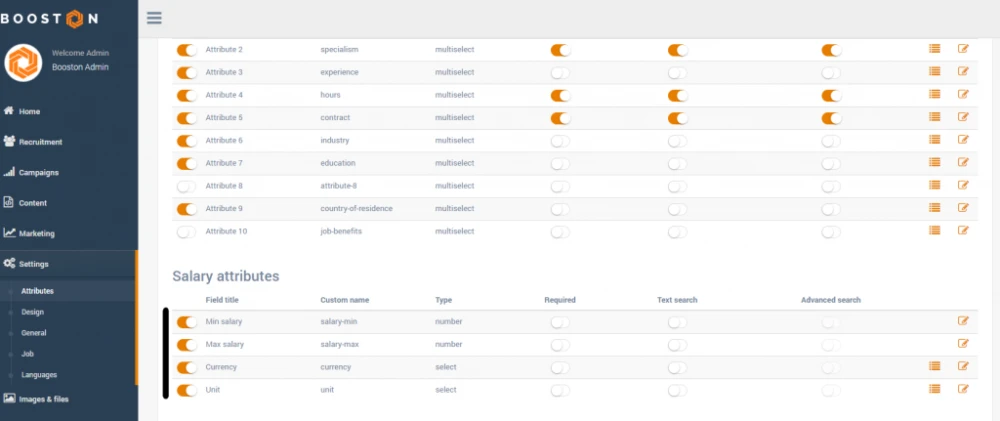
Go to the settings menu > attributes, and under ‘location attributes’ activate ‘address’ through ‘country’ by toggling the left sliders to active (orange). Does it look like the screenshot above? Great, then this data will be correctly sent to Google when creating a new vacancy. Only the ‘country’ field needs one more configuration step. Proceed as follows:
1. Click the hamburger menu on the right of the row labeled ‘country’. The following screen should appear:
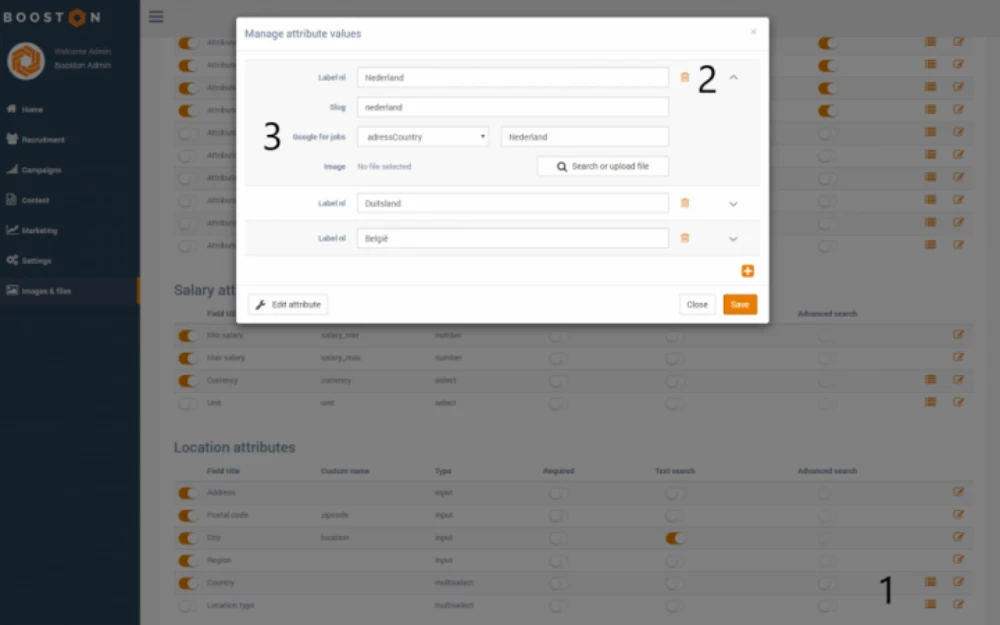
2. Open the list of countries using the down arrow. Your screen should now show data similar to the example above.
3. Then, under the dropdown labeled ‘Country’, add each country along with its name as value.
Perfect! Step 2 is complete. In step 3, we’ll configure the ‘optional’ job components.
Step 3: Configure optional job components
ALTHOUGH OPTIONAL, THESE JOB COMPONENTS HAVE A MAJOR IMPACT ON THE FINDABILITY (RANKING) OF YOUR VACANCIES!
7. Location setting ‘remote work’: Do you manage vacancies that allow remote work? Then under ‘location attributes’, you must also activate the attribute ‘jobLocationType’ (1) (make sure ‘required’ (2) is turned off).
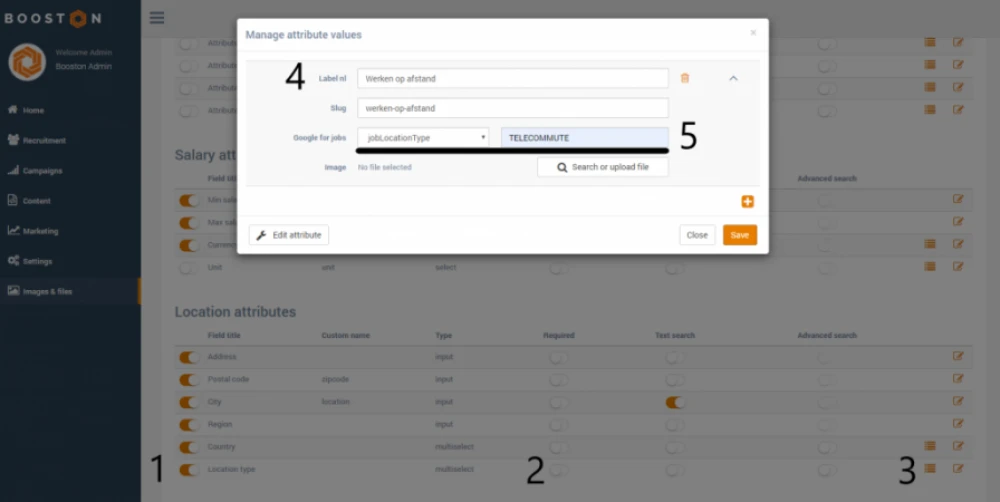
Using the hamburger menu (3), add the value ‘Remote work’ (4) (or a preferred label of your choosing). After saving, reopen the value and for Google for Jobs, assign the attribute value ‘TELECOMMUTE’ (case-sensitive) (5).
The attribute value ‘Remote work’ is then added to a job posting in the final step (step 4) to inform Google that remote work is possible. That way, candidates in Amsterdam can still apply for a job based in Rome.
8. Location setting ‘candidate residence’: Do you want Google for Jobs to know that candidates must reside in a specific region to apply? Then this final step is relevant. For example, intermediaries might want to recruit craftsmen from a particular country like Poland, while the job itself is in the Netherlands. In that case, a new attribute must be created under “Facet filter attributes.” Repurpose an unused attribute, for example attribute 9. Rename it to ‘Required residence?’
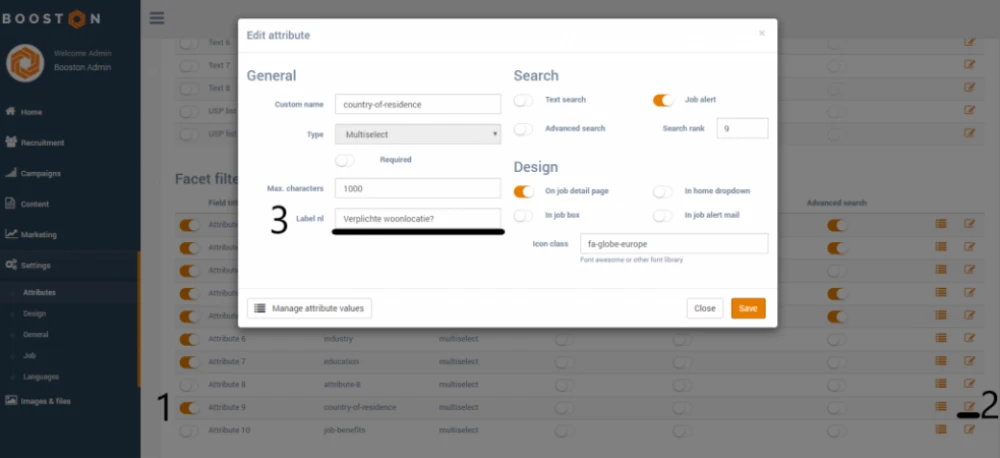
Then, using the hamburger menu, add the applicable countries.
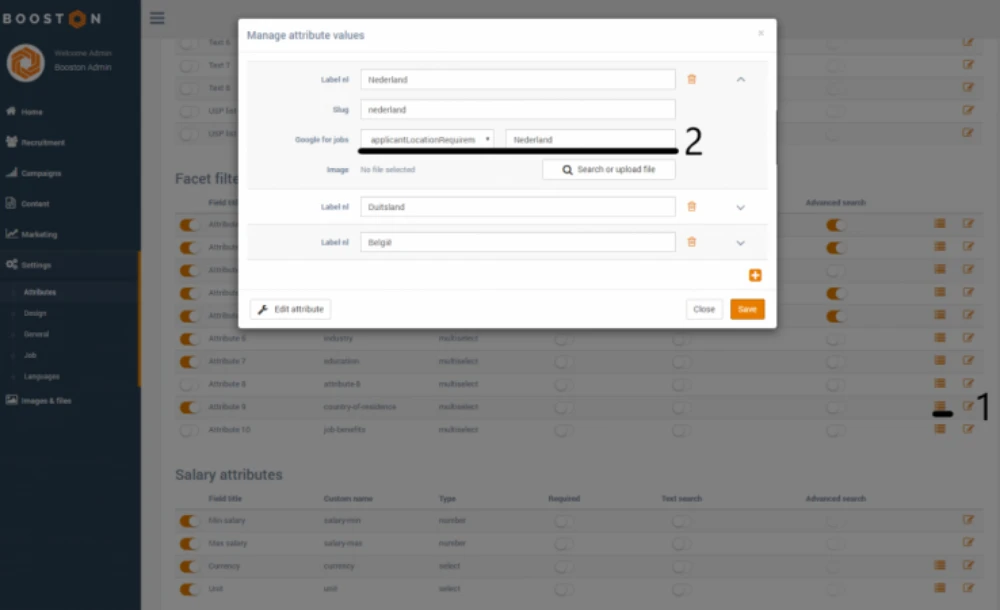
9. Salary: Ideally, specify a minimum and maximum salary. Salary consists of three parts: amount (min + max), currency (e.g. euro, dollar), and time unit (hour, day, week, month, year). These settings are found under ‘Salary attributes’. Activate all attributes from ‘min salary’ to ‘unit’. Additional configuration for Google for Jobs is only required for the attributes ‘currency’ and ‘unit’, similar to the country setting. See screenshots below:
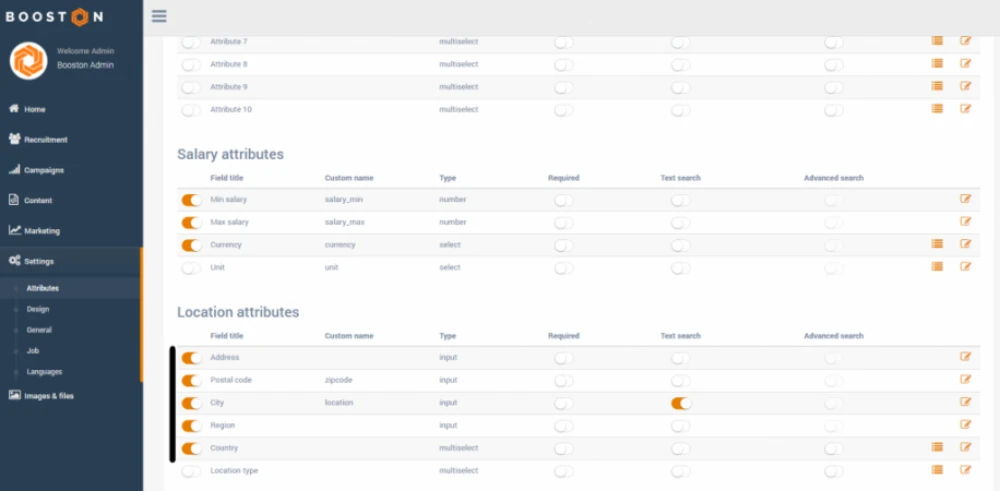
Enable all salary attributes for better visibility. Note: if you don’t specify a salary, Google for Jobs will insert an average salary based on similar job postings. Transparency is therefore unavoidable.
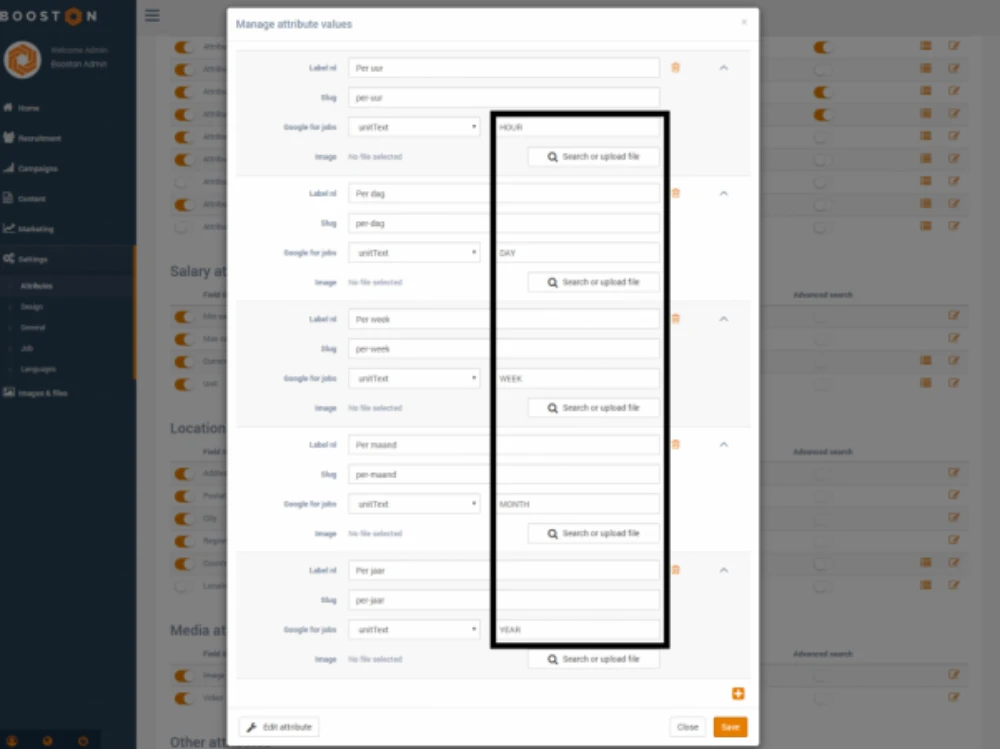
Note: when creating units, use the following fixed Google for Jobs values (case-sensitive): HOUR, DAY, WEEK, MONTH, YEAR.
10. Employment type: We recommend splitting this attribute into two within Booston (you may structure it differently to suit your needs). Why? The Google for Jobs attribute consists of these fixed values (case-sensitive): FULL_TIME, PART_TIME, CONTRACTOR, TEMPORARY, INTERN, VOLUNTEER, PER_DIEM, and OTHER.
In our view, full-time and part-time are fundamentally different from the other values Google provides. For instance, you can have a full-time temporary contract (FULL_TIME, TEMPORARY), but you would not have a temporary internship (INTERN, TEMPORARY).
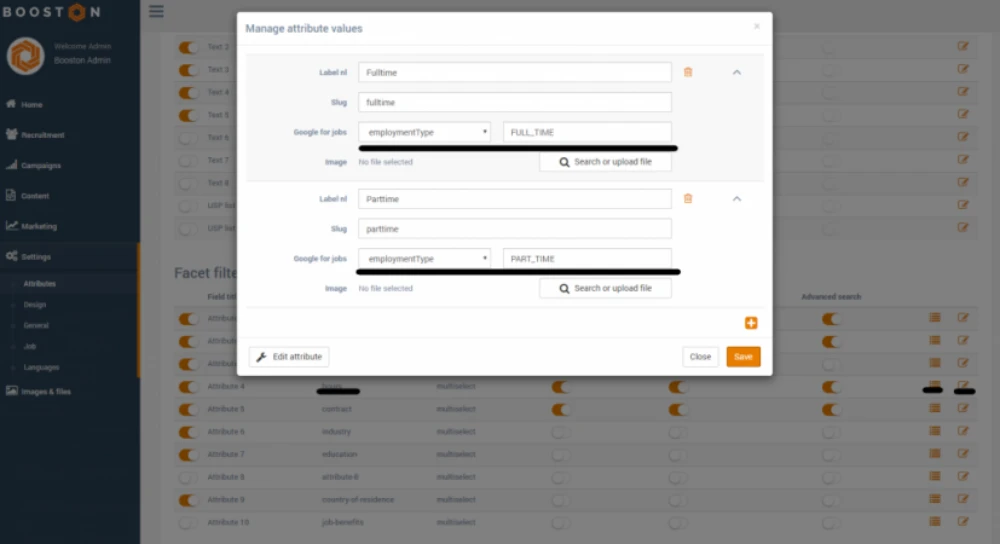
Under ‘working hours’, add the values ‘full-time’ and ‘part-time’ using the proper Google for Jobs labels ‘FULL_TIME’ and ‘PART_TIME’ respectively.
The remaining options go under ‘contract’. Of course, you’re free to configure and label things however you like in Booston. Based on our recommendation, the setup would look like this:
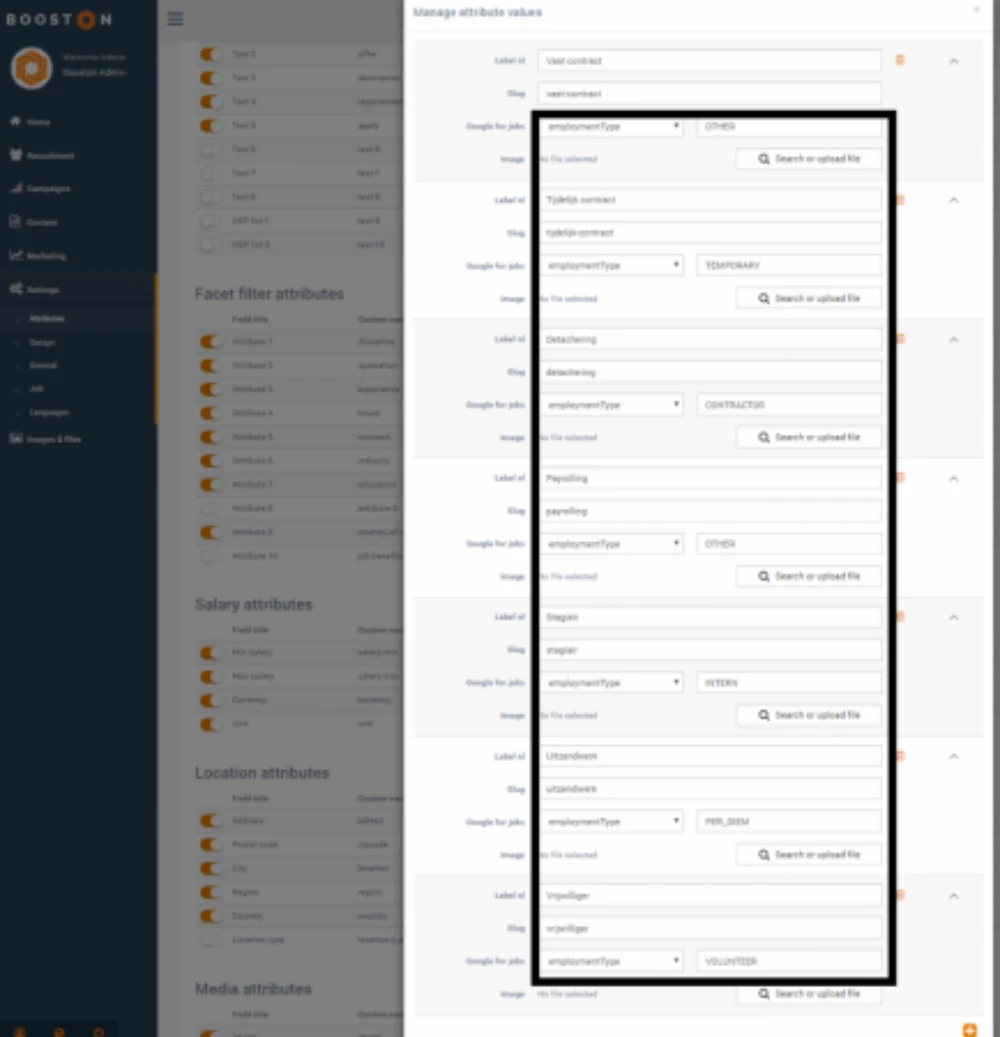
11. Internal reference: This is the job ID. Booston links this automatically. No action required!
4. Publish jobs: add the new Google for Jobs attributes
JOB ATTRIBUTES WILL BE ADDED TO GOOGLE FOR JOBS AUTOMATICALLY FROM NOW ON. YAY!
The final step is simple. Make sure all existing and future jobs have as many attributes filled out as possible. Here's how:
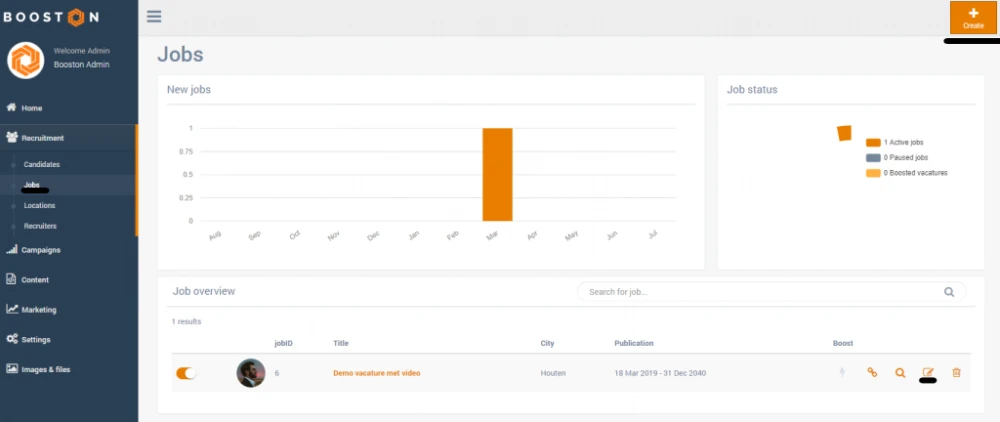
- Open an existing vacancy via Recruitment > Jobs, then click the edit button to modify it.
- You will now see that more attributes can be assigned than before. Complete the job post by filling in as many as possible.
- Click save and proceed to the next job post.
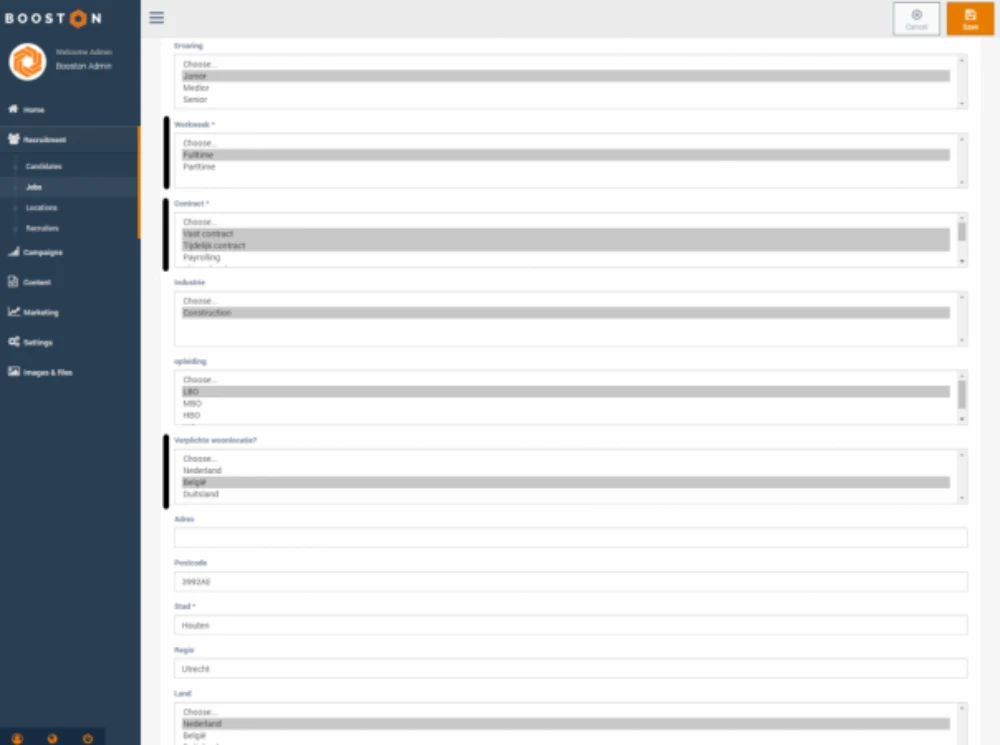
That’s it. Booston takes care of the rest. Every time a job post is edited, published, or removed, Booston immediately forwards all information to Google.
Happy hunting! :-),
– Team Booston.




