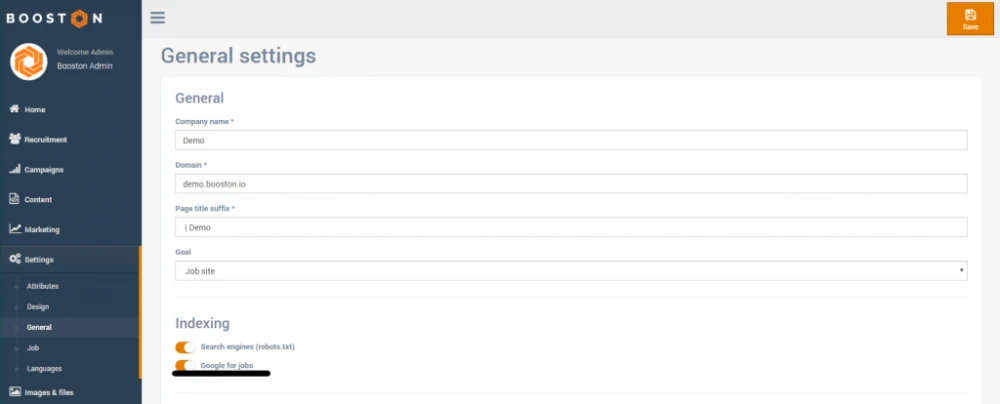The Pragmatic Step-by-Step Guide for Optimal Google for Jobs Setup
Google will show job postings directly in its search engine under the name 'Google for Jobs'. Even above the results of job boards, intermediaries, and employers. A huge opportunity for employers and intermediaries to appear directly at the top of Google search results. This results in more valuable candidate visits and applications directly through their own website.
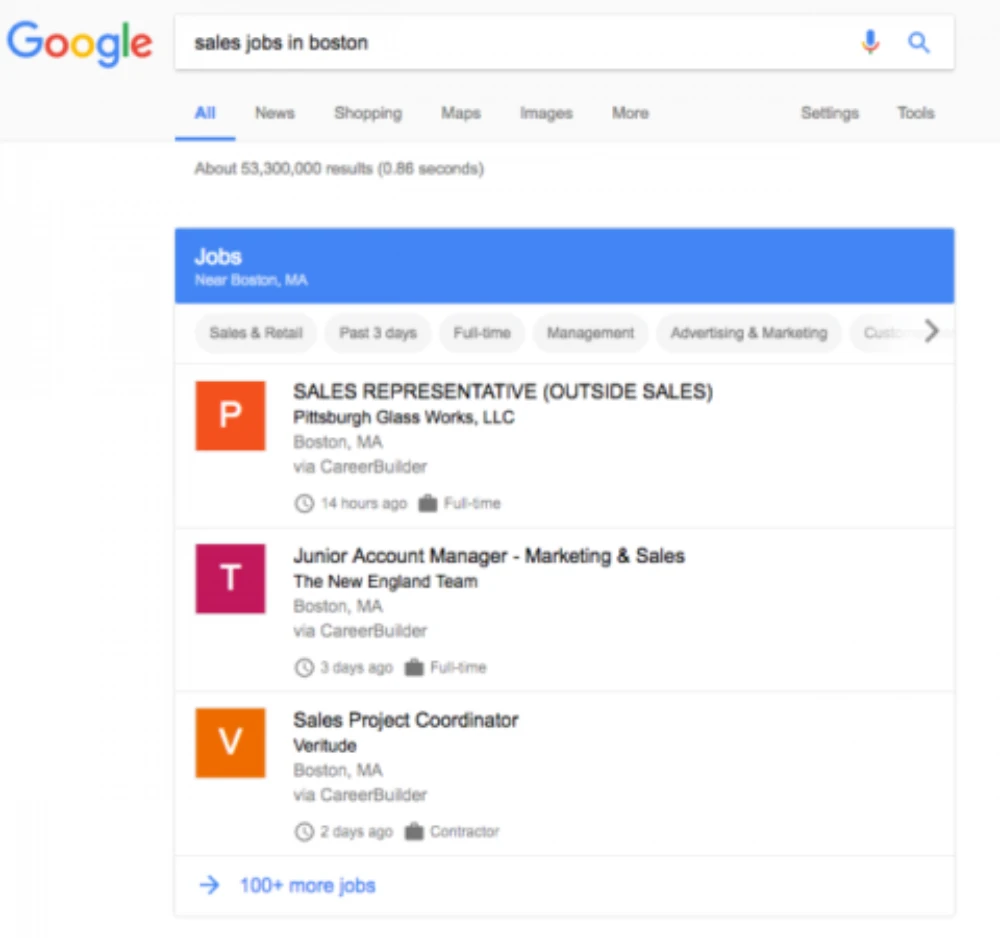
This guide shows how you can not only be included in Google for Jobs with your Booston platform, but most importantly, how to rank as high as possible with as many applications as possible.
(Don’t have a Booston account yet? No worries. Get in touch with us, and we’ll review together how you can start using Booston’s Google for Jobs feature as quickly as possible.)
In this article, we’ll show you step by step what actions you need to take for a good inclusion in Google for Jobs. Along the way, we also provide tips on how to optimize your job postings to score highly in Google for Jobs.
Contents
- Activate Google for Jobs
- Set up required job posting sections
- Set up optional job posting sections
- Upload job postings: Add new Google for Jobs attributes
SPOILER ALERT: A FULLY COMPLETE INDEXING AND RELEVANCE ARE THE KEYS TO THE HIGHEST POSSIBLE RANKING. WHERE APPLICABLE IN THIS ARTICLE, WE WILL POINT THIS OUT.
Step 1: Activate Google for Jobs
To make your job posting visible on Google for Jobs, you need to submit the information on your job page in a 'structured' format to the search giant. What does this mean practically? You need to label all parts of your job posting (or attributes). The job title is one such attribute and needs to be labeled accordingly. This way, Google will have no doubt that the phrase "Rough Carpenter" is indeed the title and not part of the job description.
The technical part? Booston has already solved this for you. You just need to tick the option in the settings menu. From that moment on, your job postings will be indexed by Google for Jobs, and all entered information will be submitted in a structured format.
Make sure you're informed about creating structured data to manage this important process on your own website or careers pages.
NEW JOB POSTINGS, REMOVED JOB POSTINGS, AND EVEN MODIFICATIONS TO JOB POSTINGS ARE AUTOMATICALLY (IN REAL TIME) SENT TO GOOGLE BY BOOSTON. NO FUSS AND NO TIME TO LOSE, EVEN THAT ONE 'HOT JOB' MUST GO LIVE IMMEDIATELY!
As of July 2019, Google for Jobs works with 11 key job posting attributes. Among them, the following 6 parts are mandatory:
1. Publication Date: The date the job posting was published.
2. Job Description: The full job description as it appears on the website.
Tip for the recruiter: Make the first 5 to 20 lines super compelling. Invest some time in this. Why? Google for Jobs initially shows only the first 5 to +/- 20 lines. The rest is behind the "read more" button. This is your chance to capture the reader’s attention. Make something unique and interesting, but be specific. The primary goal of the first few lines is to entice potential candidates to learn more about the job.
Tip for the recruiter 2: Are candidates frequently clicking the "read more" button? Great! But even then, it’s important to keep the reader engaged for as long as possible. That’s the "R" for relevance that Google has made so significant. A good search engine aims to present content that users find relevant. A relevant job posting is written for the target audience. Always think about the information a reader really wants to know, what interests them, and what will motivate them to respond. Uploading videos via Booston is one way, but good text and images work wonders too.
3. Employer: The company name of the employer.
Tip for intermediaries who don’t mention the employer: Think about what your chosen strategy does for your visibility. Mentioning the employer’s name improves indexing. Why? It’s more relevant for the candidate, and thus contributes to better visibility.
4. Location: The full address of the job location. Country, region, city, and even street address + number.
Tip for intermediaries who don’t mention the employer: Consider what your chosen strategy does for your visibility. Again, a complete address is the most relevant for the candidate. Job postings with a complete and as relevant as possible location have an edge.
5. Job Title: This should be understandable and, most importantly, concrete.
Tip for the recruiting manager: Make sure all recruiters follow this rule. A job title like “Commercial Allrounder” is simply less concrete than “Commercial Inside Sales Representative.” A lack of relevance and clarity results in a lower ranking in Google for Jobs. A relatively small effort that has a big impact!
Tip for the recruiter: Unsure which job title is most searched? Use Google Trends. Google for Jobs targets 'actively seeking candidates.' A job title that directly aligns with potential candidates' search behavior really matters!
6. End Date: The date by which applications must be submitted or the date the job posting will be removed.
So far, so good. Now let’s move on to setting up these job posting sections. Booston actually does this automatically. All the above-mentioned attributes are mandatory fields that Booston structures and sends to Google automatically after activating Google for Jobs in step 1.
Only the location needs to be configured as desired. This is probably already the case, but verify it as follows:
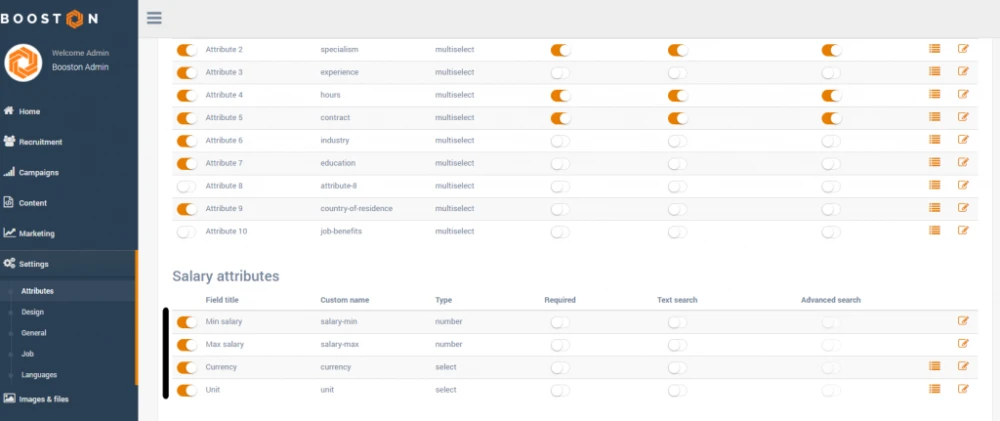
In the settings menu > attributes, under the 'location attributes' section, activate 'address' through to 'country' by making the leftmost sliders active (orange). Does it look like the image above? Great, then these details will be correctly transmitted to Google when creating a new job posting. Only the 'country' field needs a little adjustment. Here's how:
1. Click on the hamburger menu on the right side of the row where 'country' is listed. The following screen should appear:
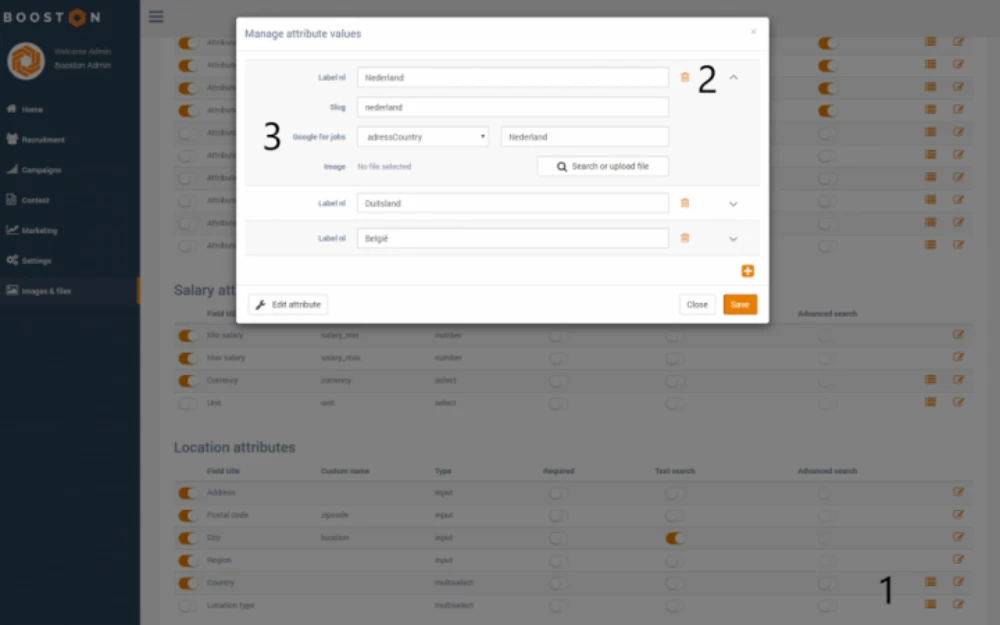
2. Then open the countries with the downward arrow. You should then see information on your screen similar to the one above.
3. Then add the country name for each country under the dropdown menu 'Country.'
Great! Step 2 is completed. In step 3, we will tackle the 'optional' job posting sections.
Step 3: Set Up Optional Job Posting Sections
ALTHOUGH THE OPTIONAL JOB POSTING SECTIONS ARE NOT MANDATORY, THEY HAVE A SIGNIFICANT IMPACT ON THE VISIBILITY (RANKING) OF YOUR JOB POSTINGS!
7. Location Setting ‘Remote Work’: If you also manage job postings where candidates can work remotely, you need to activate the 'jobLocationType' attribute (1) under the 'location attributes' section (note, set this value to not required: 'required' (2) must be turned off).
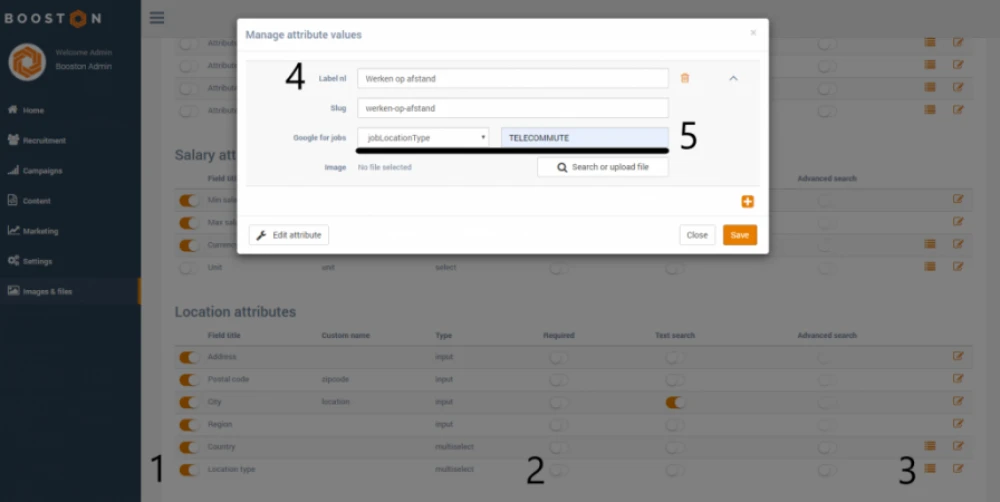
Using the hamburger menu (3), you need to add the value 'Remote Work' (4) (or a description that suits you). After saving, open the value again and add "TELECOMMUTE" (case-sensitive) to the Google for Jobs attribute value 'Remote Work' (5).
The 'Remote Work' attribute will be added to a job posting in step 4 to let Google know that candidates can work remotely. This way, candidates from Groningen can also apply, even if the job location is in Maastricht.
8. Location Setting ‘Candidate’s Residence’: If you manage job postings where you want Google for Jobs to know that candidates can only apply if they are from a specific region, this final step is important. For example, there are intermediaries who want to get in touch with workers from a specific country like Poland, even though the actual work location is in the Netherlands. In this case, a new attribute must be created under the "Facet filter attributes" section. For this, you modify an existing non-active attribute. In the example below, it's attribute 9. This attribute will be renamed 'Mandatory Residence Location?'
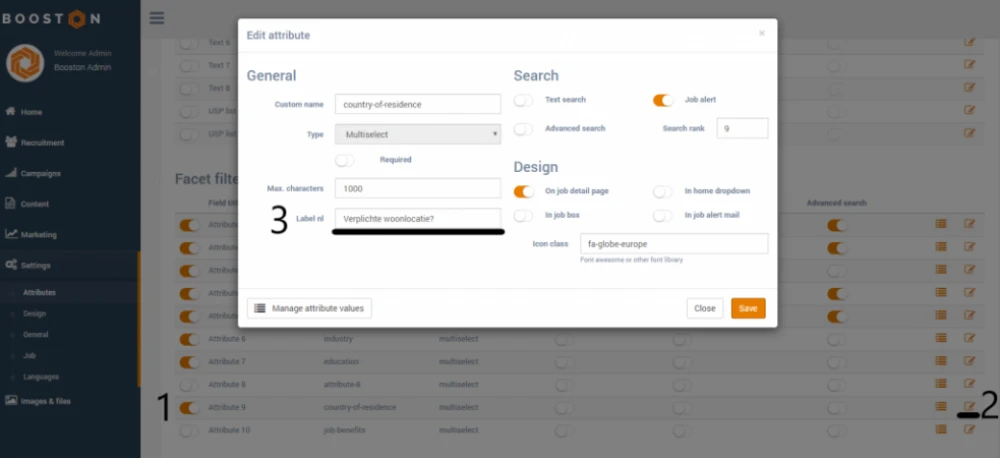
Then add the applicable countries using the hamburger menu.
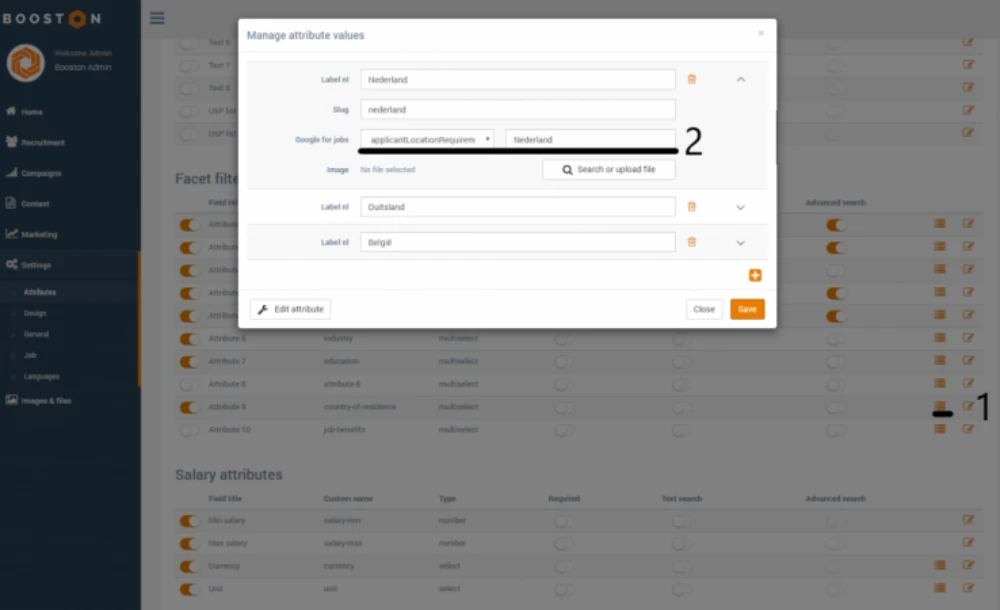
9. Salary: Ideally, specify a minimum and maximum salary. The salary consists of 3 parts: amount (min + max), currency unit (euro, dollar, etc.), and time unit (hour, day, week, month, year). You’ll find all these settings under 'Salary attributes.' Activate all 'min salary' through to 'unit' attributes. Further setup for Google for Jobs is only necessary for the 'currency' and 'unit' attributes and is handled the same way as the previously set up country-location. The settings are shown in the following 2 screenshots:
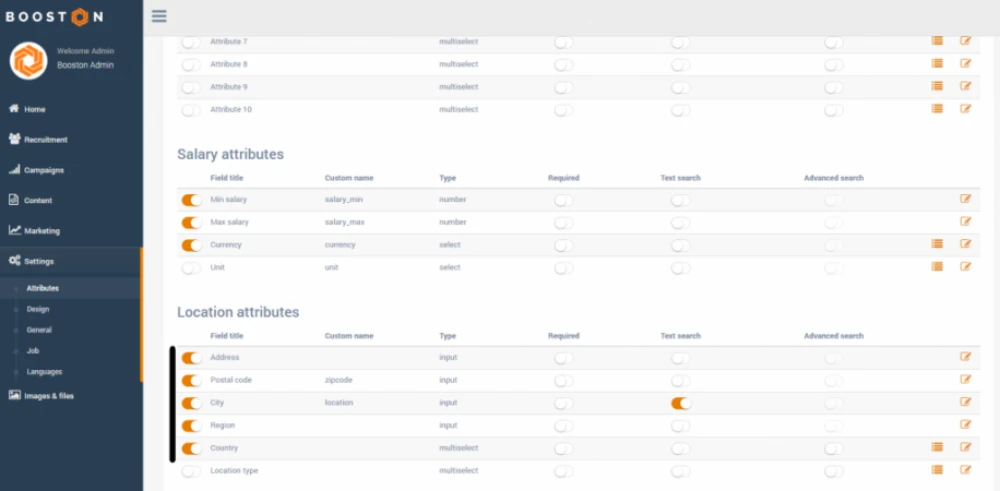
Activate all salary attributes for better visibility. Note: if you don't use a salary, Google for Jobs will fill it in based on the average for similar job postings. So, transparency on this subject is unavoidable.
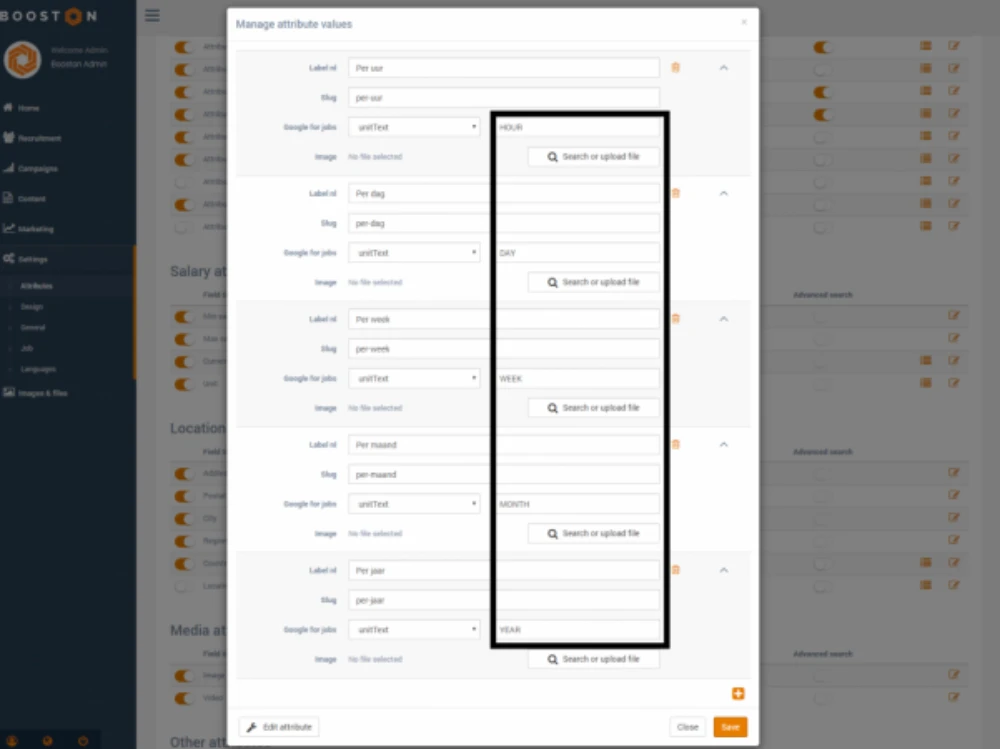
Note: When creating units, use one of the fixed Google for Jobs labels listed above (case-sensitive): HOUR, DAY, WEEK, MONTH, YEAR.
10. Employment Type: For setup, we recommend splitting this attribute within Booston into 2 attributes (of course, you can adjust this according to your preferences). Why? This Google for Jobs attribute consists of fixed values (case-sensitive): FULL_TIME, PART_TIME, CONTRACTOR, TEMPORARY, INTERN, VOLUNTEER, PER_DIEM, and OTHER.
In our view, full-time and part-time are truly different from the other values Google for Jobs provides. After all, you can have a full-time temporary contract (FULL_TIME, TEMPORARY), but never an intern with a temporary contract (INTERN, TEMPORARY).
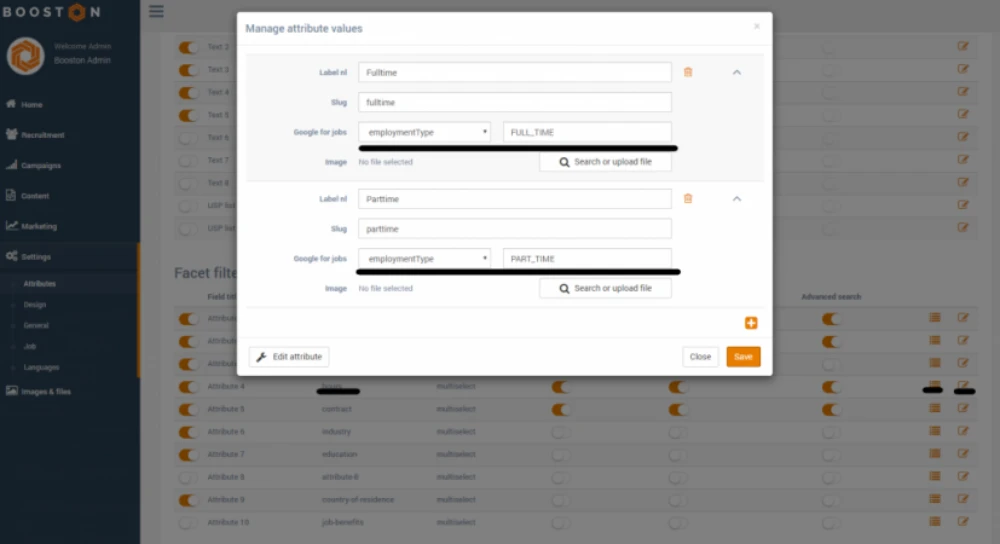
Under workweek (hours), label the values 'fulltime' and 'parttime' with the correct Google for Jobs labels 'FULL_TIME' and 'PART_TIME' respectively.
The remaining options are under 'contract.' Of course, the setup and naming are completely flexible within Booston. Based on our proposal, the Google for Jobs setup will look like this:
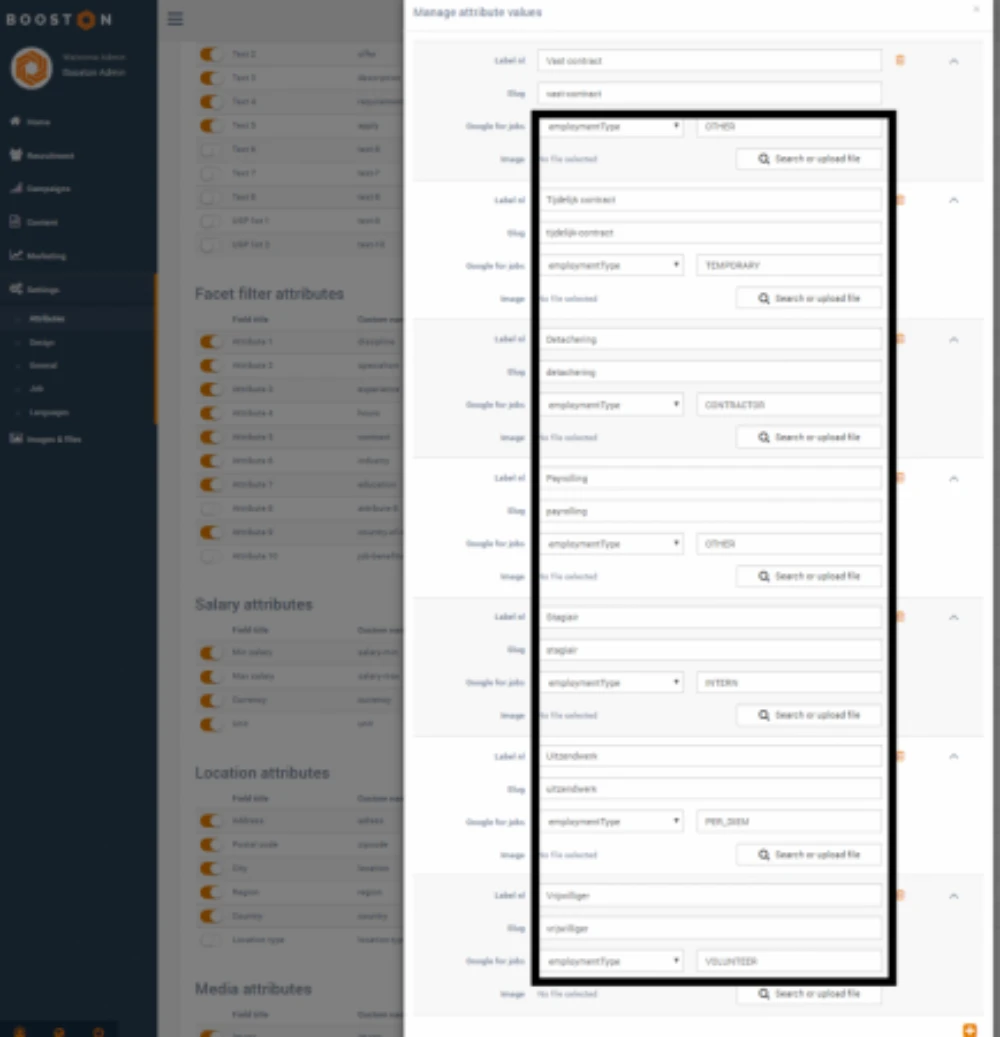
11. Internal Reference: This is the job posting number. Booston links this automatically. Nothing more to do!
4. Upload Job Postings: Add New Google for Jobs Attributes
JOB ATTRIBUTES WILL BE ADDED TO GOOGLE FOR JOBS AUTOMATICALLY FROM NOW ON. YAY!
The final step is simple. Make sure that all existing and future job postings are assigned as many attributes as possible. How do we do this?
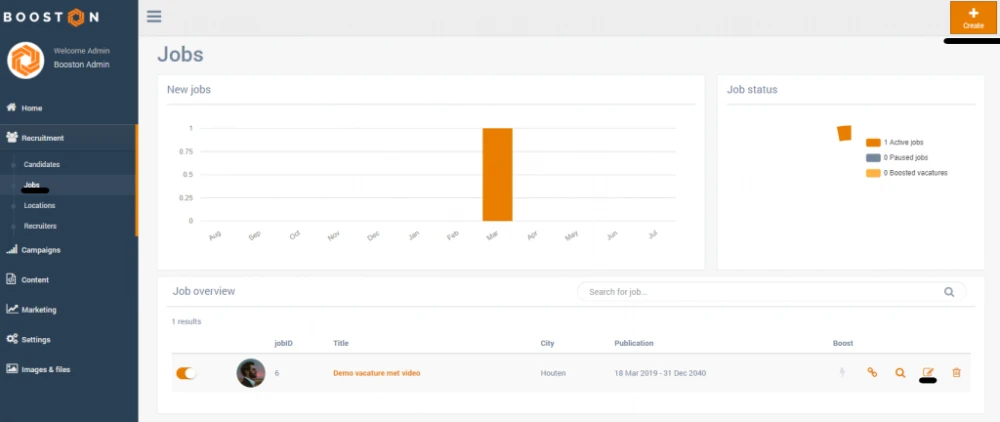
- Open an existing job posting via Recruitment > Jobs, then click on the edit button to adjust a job posting.
- You’ll now see that the job posting has more attributes that can be added than before. Complete the job posting with as many attributes as possible.
- Click save and adjust the next job posting.
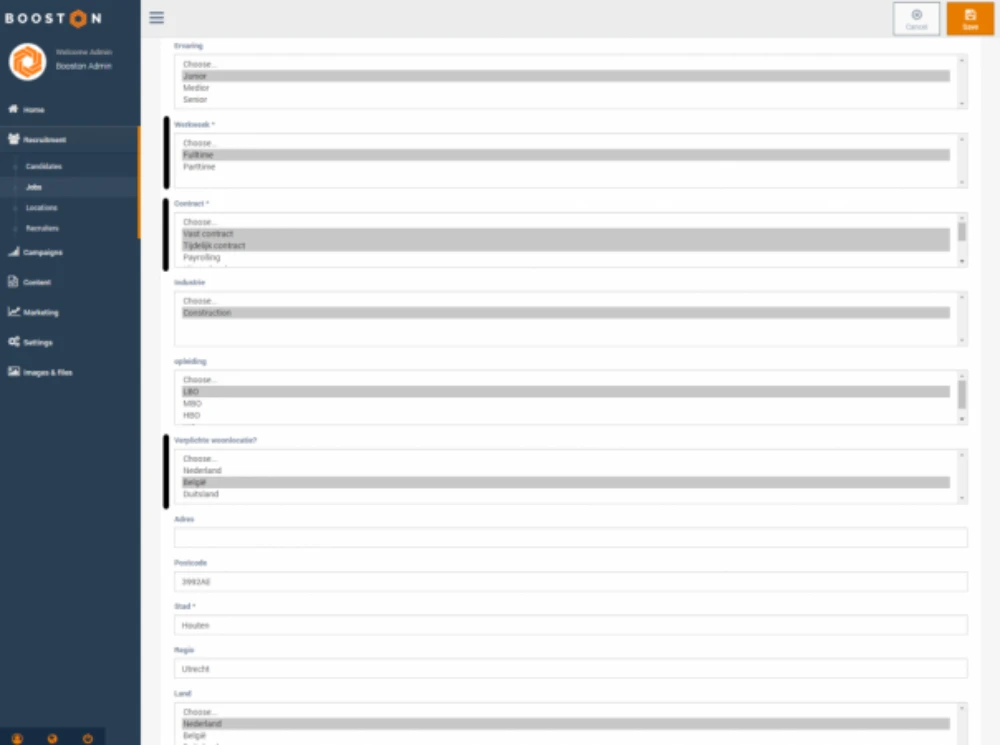
That’s it. Booston does the rest. Every time a job posting is adjusted, uploaded, or removed, Booston automatically sends all the information to Google.
Happy hunting! :-),
– Team Booston.